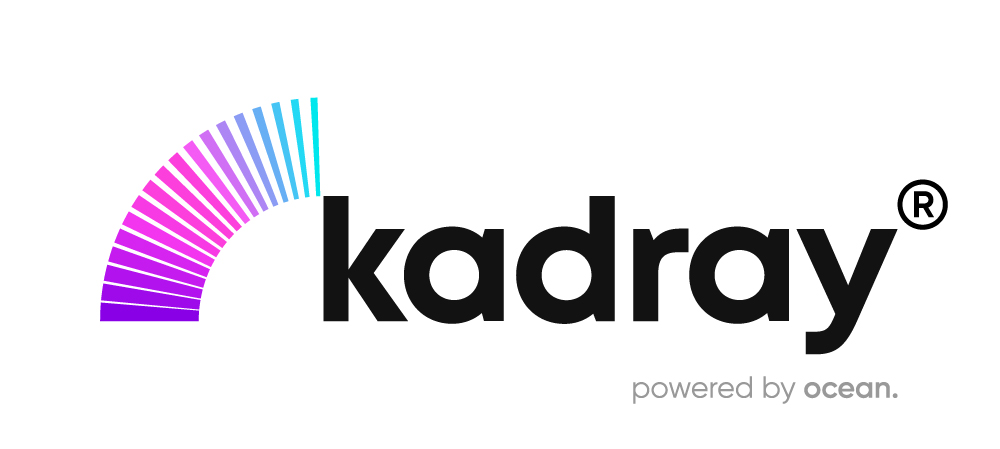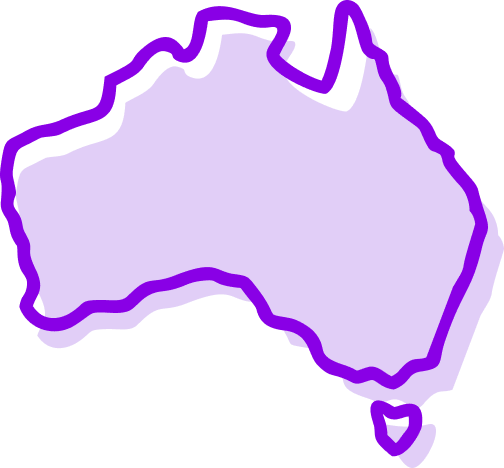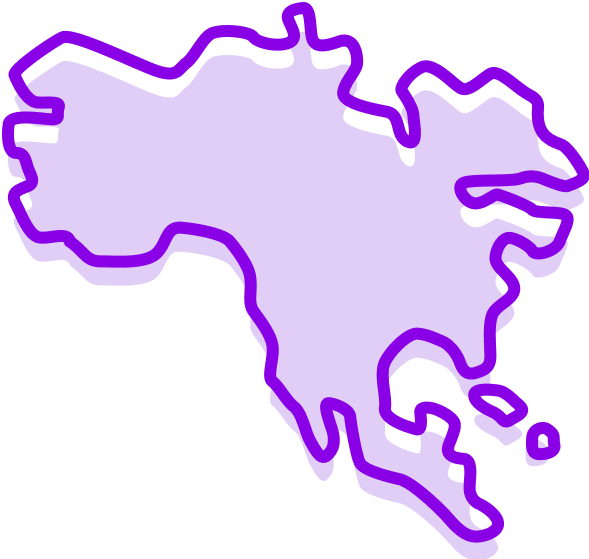Introduction of Skills
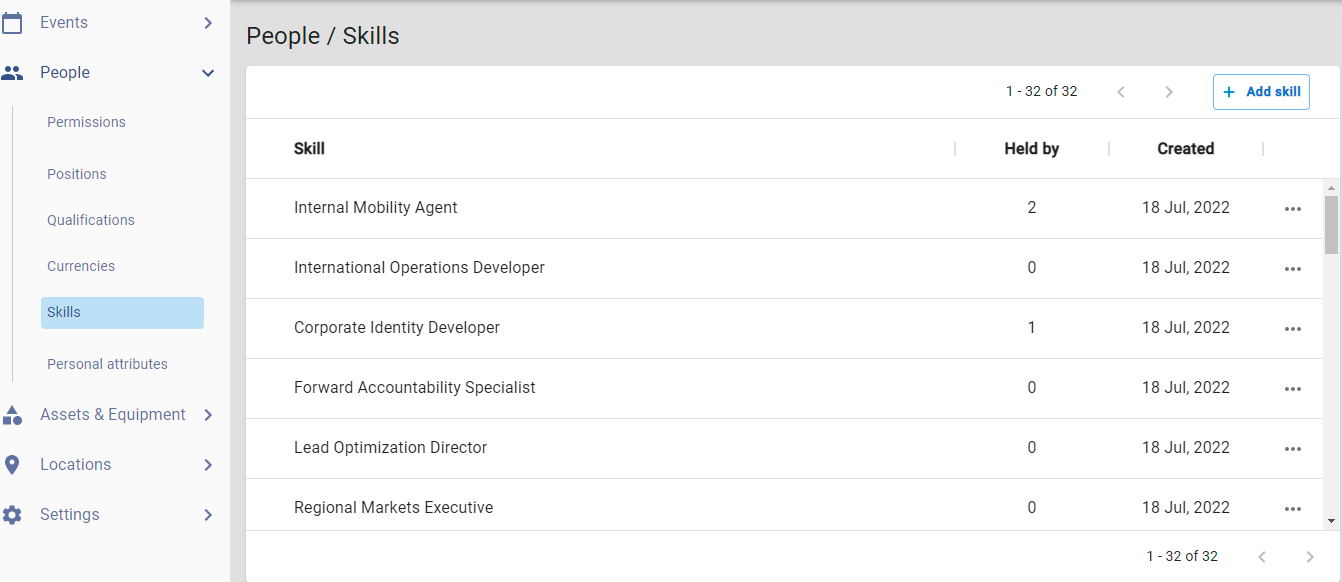
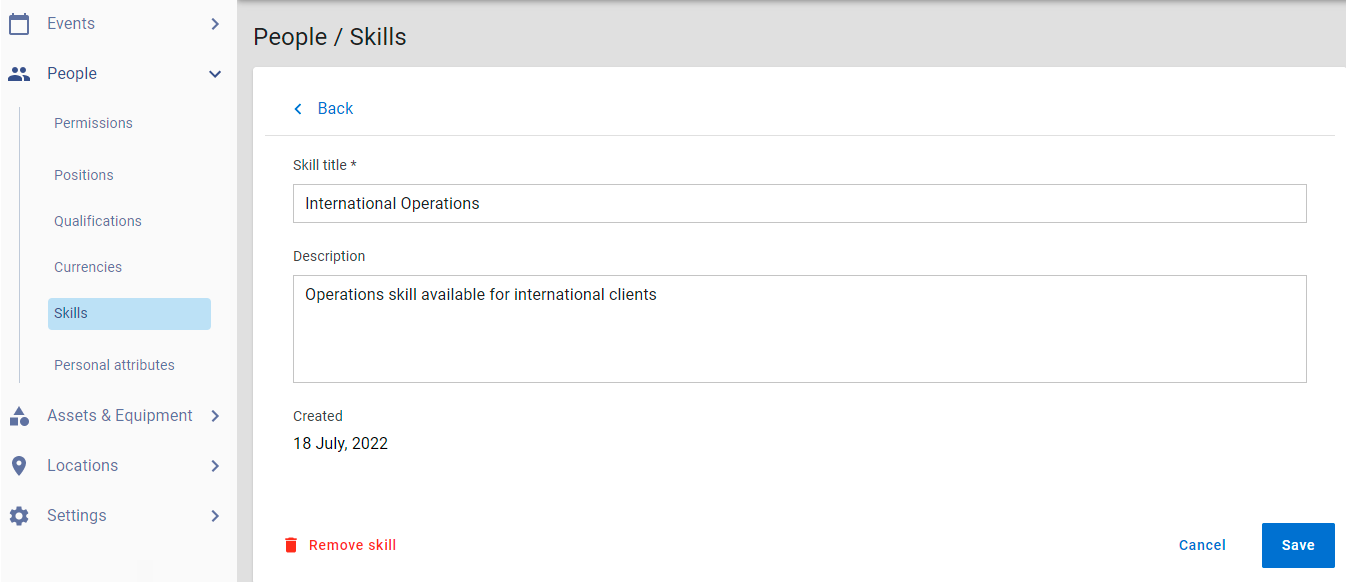
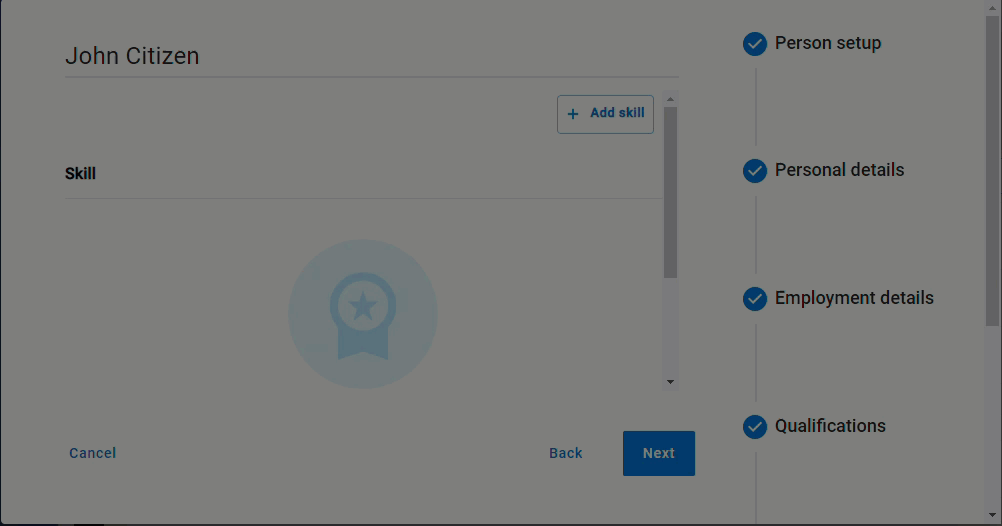
Skills of a person can be assigned by configuring them in administration and then assigning them to a person.
Configure skills (Admin only)
Manage your skills in the Administration section. You can configure a skill by giving it a title and a description.
Navigate to Administration > People > Skills.
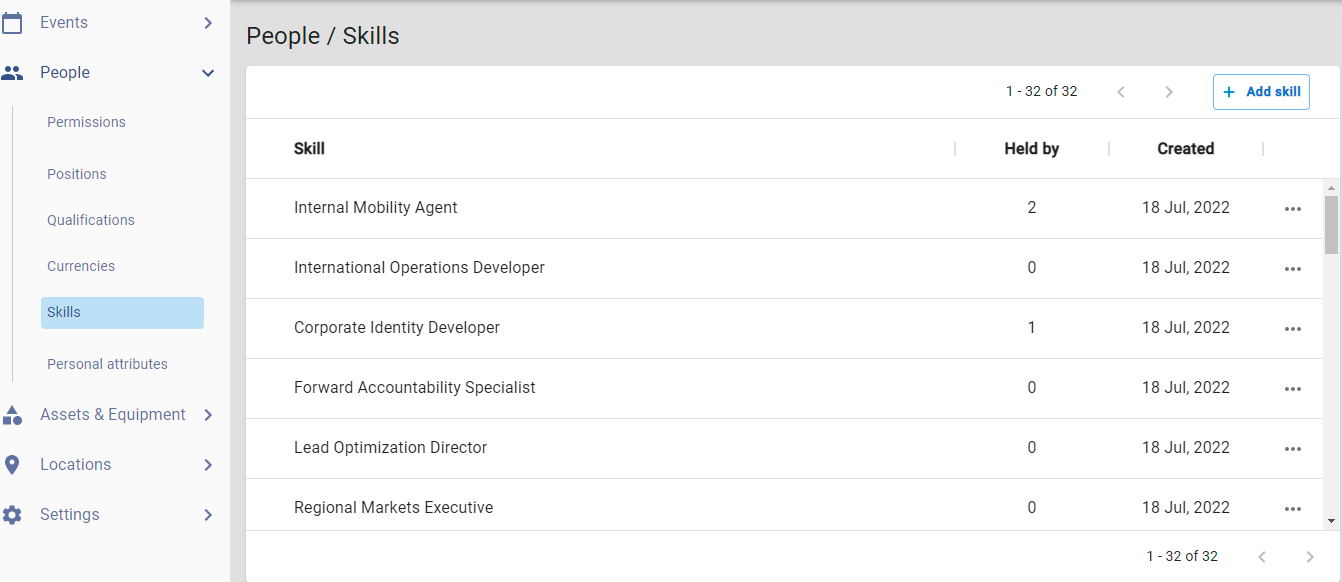
Add a new skill
- Click +Add skill.
- Enter a skill title and a description (Note: title is a mandatory field).
- Click Add to save record.
Edit a skill
- Click on an existing skill name or click
 next to the corresponding skill and select Edit.
next to the corresponding skill and select Edit. - Update name/description.
- Click Save to apply changes.
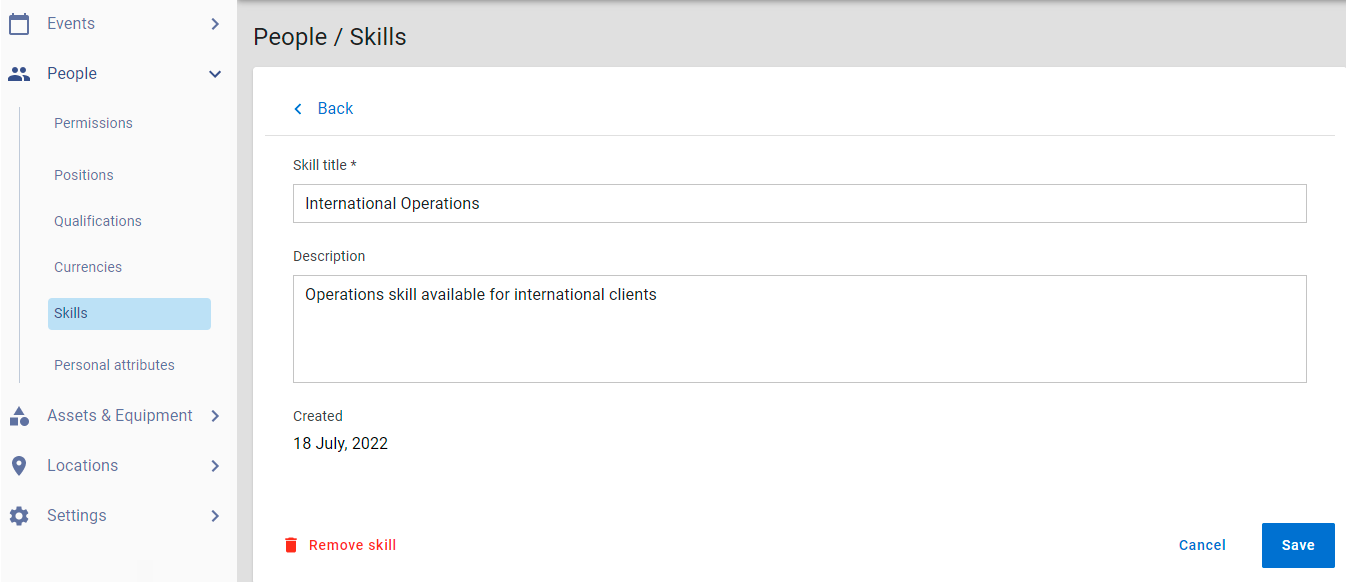
Remove a skill
- Click on an existing skill name, this will direct the user to the edit screen.
- Click the Remove skill button, OR
- Click
 next to the corresponding skill and select Remove.
next to the corresponding skill and select Remove.
Assigning Skill in the people modal
A skill can be assigned when creating a new person; or can be added to an existing person’s record.
Assign skill/s when setting up a new person
- Navigate to Resources > People.
- Click + Add person.
- Follow these steps to enter relevant person details.
- In step 6, Click + Add skill to assign a skill.
- Select skill/s from the list > click Add to assign.
- Once skill/s have been assigned, follow the steps of adding a person.
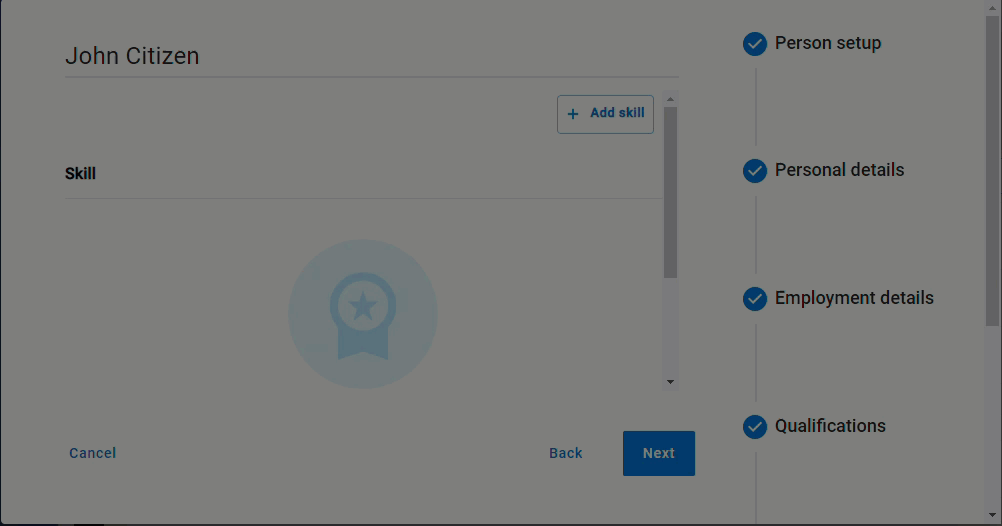
Assign skill/s to an existing person
- Navigate to Resources > People.
- Select a person from the list.
- Click Skills tab > click + Add skill to assign skill/s.
- Select skill/s from the list > click Add to assign.
- Click Save on modal to commit changes.
Remove assigned skill/s
- Navigate to Resources > People.
- Click
 against a skill and select Remove.
against a skill and select Remove. - Removing a skill will deallocate that skill against that person.